How to “Whitelist” Emailers You Like
You know there are people you want to hear from. You signed up for their emails, or even bought one of their products, but HEY! their emails keeping going to your SPAM folder. What can you do about it?
Whitelist me!
Gmail addresses are especially likely to put anything from a group mailer into a “Promotions” folder – which means you’re never going to see it. I write to you all each Sunday about creativity, writing, my own adventures as an author, speaker and coach, and I’m going to say – based on the numerous email replies I get – that you want to Whitelist me, or better said, put me on your “Safe Senders” list. I have worked it out step by step for:
- Outlook
- Gmail
Safe senders in Outlook
To add email addresses or domains to your Safe Senders list in Outlook,
- RIGHT CLICK the email
- There’s a pop up – scroll down and click JUNK
- JUNK opens and gives you options. Click NEVER BLOCK SENDER or NEVER BLOCK DOMAIN
- A new box will open to confirm you want ADDRESS on your Safe Senders List, and you click OK.
Gmail Safe Senders List
Provided is a step-by-step instructional on how to do it in Gmail by creating a filter:
1) Login to Gmail, click on the gear icon and select “Settings”:
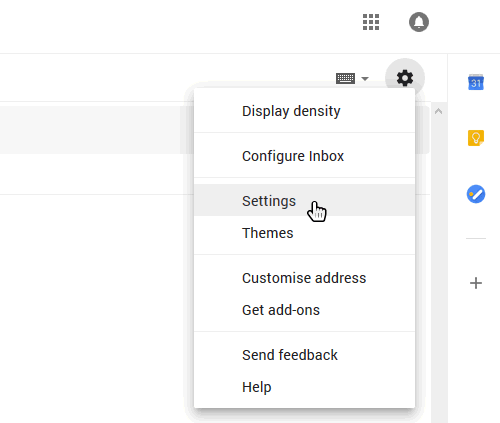
2) Select “Filters and blocked addresses”:
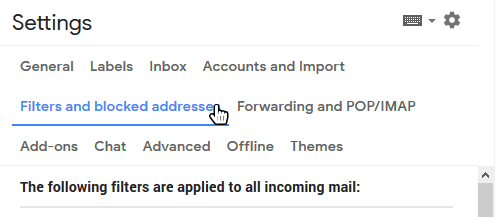
3) Scroll past all your existing filters and select “Create a new filter”:
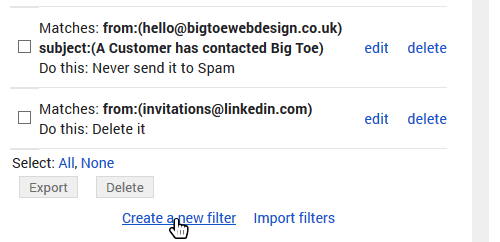
4) Add the email address that you want to whitelist to the “From” field. Here we added monitor@downtimemonkey.com to make sure that we never miss a ‘website down’ alert:
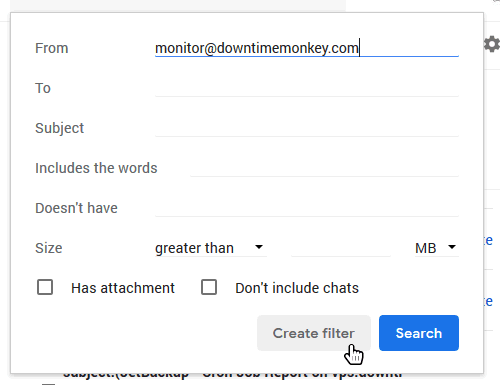
5) Check the “Never send to spam” box and click “Create Filter”. The email address will now be whitelisted!
